Download the latest Craft Director Studio bundle using the following URL:
http://www.craftanimations.com/craft-director-studio
Craft Director Studio - General
CDS user interface not scaled correctly using 4K monitor and scaled UI in Windows
Problem: (All versions) The user interface of Craft Director Studio is hard to use when using 4K monitor and interface scale is set to higher than 100%. The menu is hidden behind an arrow in the far right hand side and the recording options.
Workaround: Open the properties of the shortcut or executable and go to the Compatibility tab and click on "Change high DPI settings" buttom. In the new window that opens enable the "High DPI scaling override" and set it to "System".
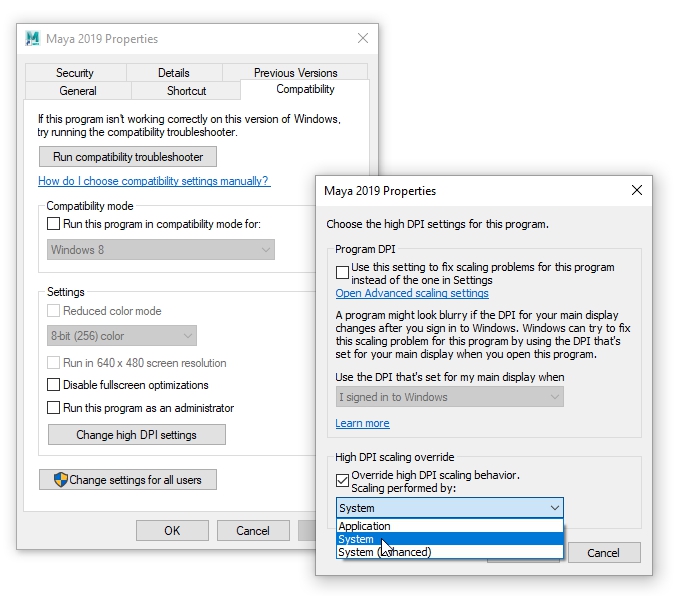
Before change:
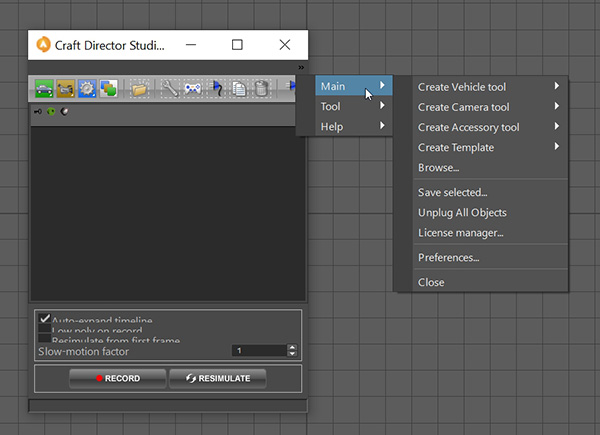
After change:

Strange jumps in the animation curve
Problem: (Maya 2019 and Maya 2019.1 (not .2)) When recording an animation CDS creates odd 360 degree jumps in the animation curve. In most cases this is not going to show as the position of the animated object is correctly placed in each frame. However when stretching or changing the timeline and render a frame between these jumps you might experience some odd behavior of the animation.
Workaround: Update to Maya 2019.2 as Autodesk fixed the problem in .2 .
Input data isn't saved when working with Reference files:
Problem: (All Maya versions) When using Reference files in Maya the input data recorded is only available while you're working with a scene. If you save the scene and open another scene or close Maya that input data is gone forever which will result in that you're unable to use Resimulate.
Workaround: (All Maya versions) For now it is probably better to use Import instead of Reference files for the rigged vehicle. This is a problem we're hoping to fix as soon as possible.
Craft 4-Wheeler Extended
Vehicle jumps back to original position and fall into space when trying to change the ground object 4WE is parented to (Hasn't been confirmed in Craft Director Studio):
Problem: (All Maya versions) Record Craft 4-Wheeler Extended with the GravityDirectionMesh linked/parented to one ground mesh and then move the vehicle to a new ground mesh by first unlinking/unparenting the GravityDirectionMesh, move the vehicle to the new position and then link/parent the GravityDirectionMesh (without moving it) to the new surface. This will cause the vehicle to jump back into its original position.
Problem: (All 3ds MAX versions) Open a scene with a 4-Wheeler Extended with the GravityDirectionMesh linked/parented to one ground mesh that has animation recorded previously. First unlink/unparent the GravityDirectionMesh, move the vehicle to the new position and then link/parent the GravityDirectionMesh (without moving it) to the new surface. This will cause the vehicle to jump back into its original position.
Workaround: (All 3ds MAX versions and all Maya versions) Move the GravityDirectionMesh so that it's under the vehicle on the new surface before you press Record.
Vehicle is flying (floating) around when recording:
Problem: (All versions) The 4-Wheeler Extended is scaled much larger or smaller then it's original size and the GravityDirectionMesh linked/parented to one ground mesh. This will cause the vehicle to fly(float) away from the ground mesh.
Workaround: (All versions) Go in to the configure for the Craft 4-Wheeler Extended and uncheck the "Use Fast Ray Cast" in "Ray Cast Parameters". If the recording is then slow, lower the "Ray Multiplier-value" as well.
Craft CrawlerTracks
The tracks can't interact with NURBS surfaces:
Problem: (All Maya versions) Create a Craft CrawlerTracks rig with at least two wheels and parent CrawlerTracks_01_GravityDirection to a NURBS surface. Press either Record and the track will go straight through the NURBS surface.
Workaround: (All Maya versions) For now Craft CrawlerTracks isn't compatible with NURBS surfaces in Maya. This is a problem we hope to solve as soon as possible. In the meantime we recommend using a polygon surface instead.